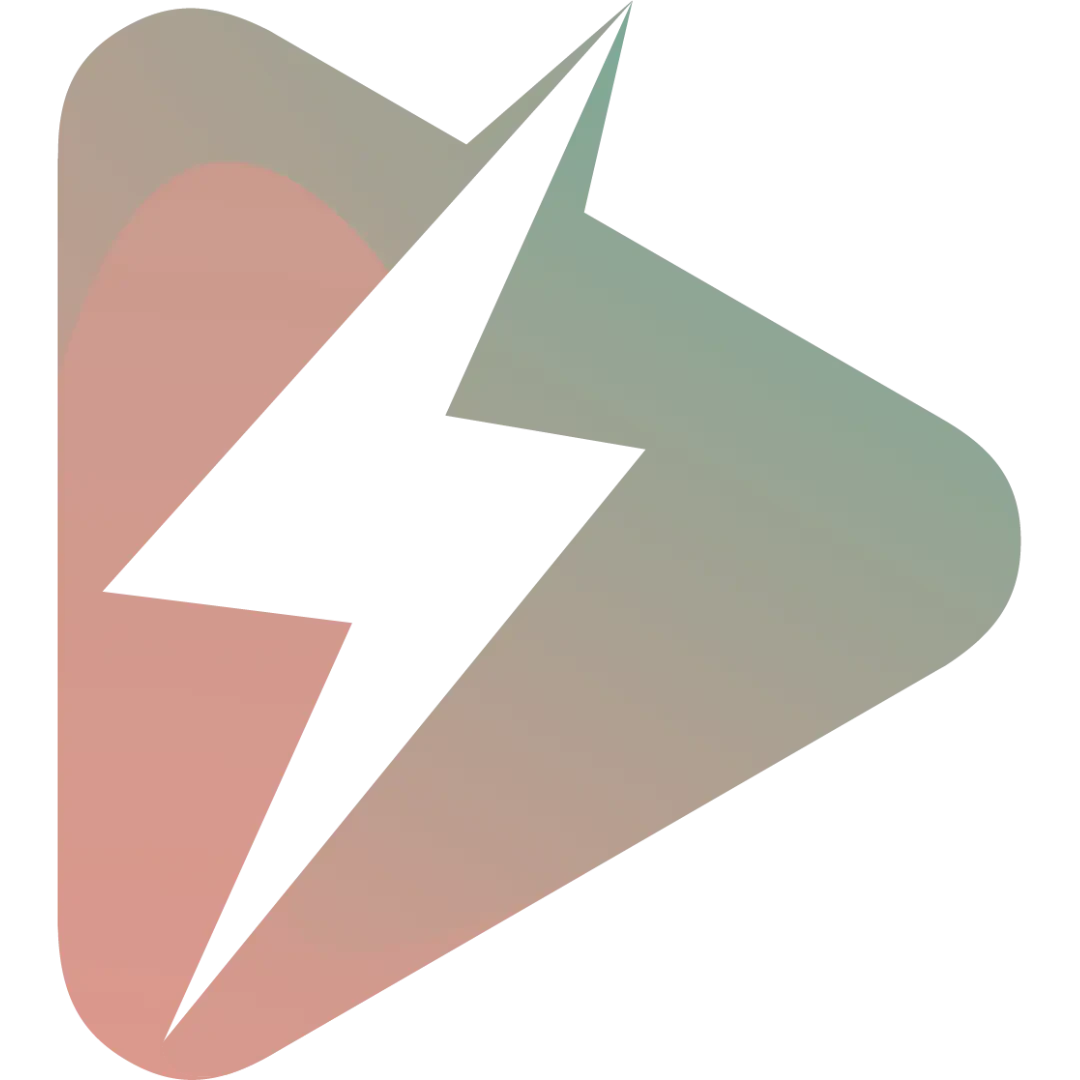to check your version use:
composer show lara-zeus/bolt
On this page
Custom Fields
Create Custom Fields
Add any custom fields you want that is available on the filament core or filament plugins.
For example, we want to allow our users to use icon picker in the forms.
First, install the package:
1composer require guava/filament-icon-pickerCreate bolt field
Create the field using the following command, passing the fully qualified name of the form component:
1php artisan make:zeus-field \\Guava\\FilamentIconPicker\\Forms\\IconPickerCaching
Bolt will automatically list the field in the form builder.
There is a cache for all fields, so remember to flush the key bolt.fields
Customization
check out the contract LaraZeus\Bolt\Fields\FieldsContract and see all the available methods.
Disabling
You can turn off any field temporally by adding:
1public bool $disabled = true;Field Title:
1public function title(): string2{3 return __(class_basename($this));4}Field Options
you can add any options to be shown on the admin page when creating the form
1public static function getOptions(): array2{3 return [4 Toggle::make('options.is_required')->label(__('Is Required')),5 ];6}And to apply these options to the field in the frontend:
1public function appendFilamentComponentsOptions($component, $zeusField)2{3 parent::appendFilamentComponentsOptions($component, $zeusField);4 5 if (isset($zeusField->options['is_required']) && $zeusField->options['is_required']) {6 $component = $component->required();7 }8}Disable the options tab
if your field doesn't have any options, you can turn off the options tab by removing the method getOptions or returning false:
1public function hasOptions(): bool2{3 return false;4}View the Response
you can control how to view the response on the entries pages
1public function getResponse($field, $resp): string2{3 return $resp->response;4}